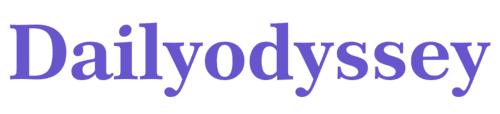Do you want to capture streaming video on your Mac? Many people need to record live streams for work or personal use. This guide shows you three easy ways to record streaming video on Mac. You can save your favorite content and watch it later.
How to Record A Live Stream on Mac with CleverGet Recorder
CleverGet Recorder is a powerful streaming video recorder. It helps you capture high-quality videos from many platforms. The software works with popular streaming sites.
Steps to use CleverGet Recorder:
First, download and install the program on your Mac. Open the application and choose the recording mode. Navigate to the streaming video you want to capture. Click the record button before playing the video. The software will start recording automatically. Stop recording when the video ends. Save the file to your computer.
CleverGet Recorder offers excellent video quality. You can adjust settings for better results. The tool supports multiple video formats. It also lets you save video from Hulu and other platforms easily.
How to Capture Streaming Video on Mac with OBS
OBS is free recording software for Mac users. Many professionals use it for streaming and recording. The program offers advanced features without cost.
How to record with OBS:
Download OBS from the official website. Install it on your Mac computer. Open OBS and create a new scene. Add a display capture source to your scene. Select the screen area you want to record. Adjust audio settings if needed. Click “Start Recording” before playing your stream. Press “Stop Recording” when finished.
OBS gives you full control over recordings. You can choose video quality and format. The software supports multiple audio tracks. However, it requires some setup time initially.
How to Record Streaming Video with QuickTime Player
QuickTime Player comes pre-installed on Mac. You don’t need to download anything extra. This makes it the easiest option for beginners.
Recording steps with QuickTime:
Open QuickTime Player from Applications. Click “File” in the menu bar. Select “New Screen Recording” from the dropdown. Choose your recording area or full screen. Click the record button to start. Play your streaming video content. Click the stop button in the menu bar when done. Save the recording to your desired location.
QuickTime is simple and quick to use. It works well for basic recording needs. The tool produces good quality videos. However, it lacks advanced editing features.
Comparison of 3 Recording Methods
Each method has different strengths. CleverGet Recorder offers the best quality and features. It automatically detects streaming videos. The software handles complex recordings easily.
OBS provides professional-level control. It’s perfect for users who need customization. The learning curve is steeper than other options. But the results are worth the effort.
QuickTime Player wins for simplicity. It requires no installation or setup. The tool works immediately on any Mac. It’s ideal for quick, one-time recordings.
Choose based on your specific needs. Consider how often you’ll record videos. Think about the quality level you require. Pick the tool that matches your skill level.
FAQs
Is it legal to record streaming videos?
Recording for personal use is usually acceptable. Check the terms of service for each platform. Never share copyrighted content without permission.
What format should I use for recordings?
MP4 is the most compatible format. It works on almost all devices. Most recording tools support this format automatically.
How much storage space do I need?
Video files can be large. One hour of HD video needs about 4GB. Make sure you have enough free space before recording.
Conclusion
Recording streaming video on Mac is simple with the right tools. CleverGet Recorder offers the most features and easiest operation. OBS provides professional control for advanced users. QuickTime Player works perfectly for basic needs. Choose the method that fits your requirements best. Start capturing your favorite streaming content today.